
by Paul Carson 04/11/2023
Creating a Comprehensive Power BI Report: A Guide for Technical Users and Managers
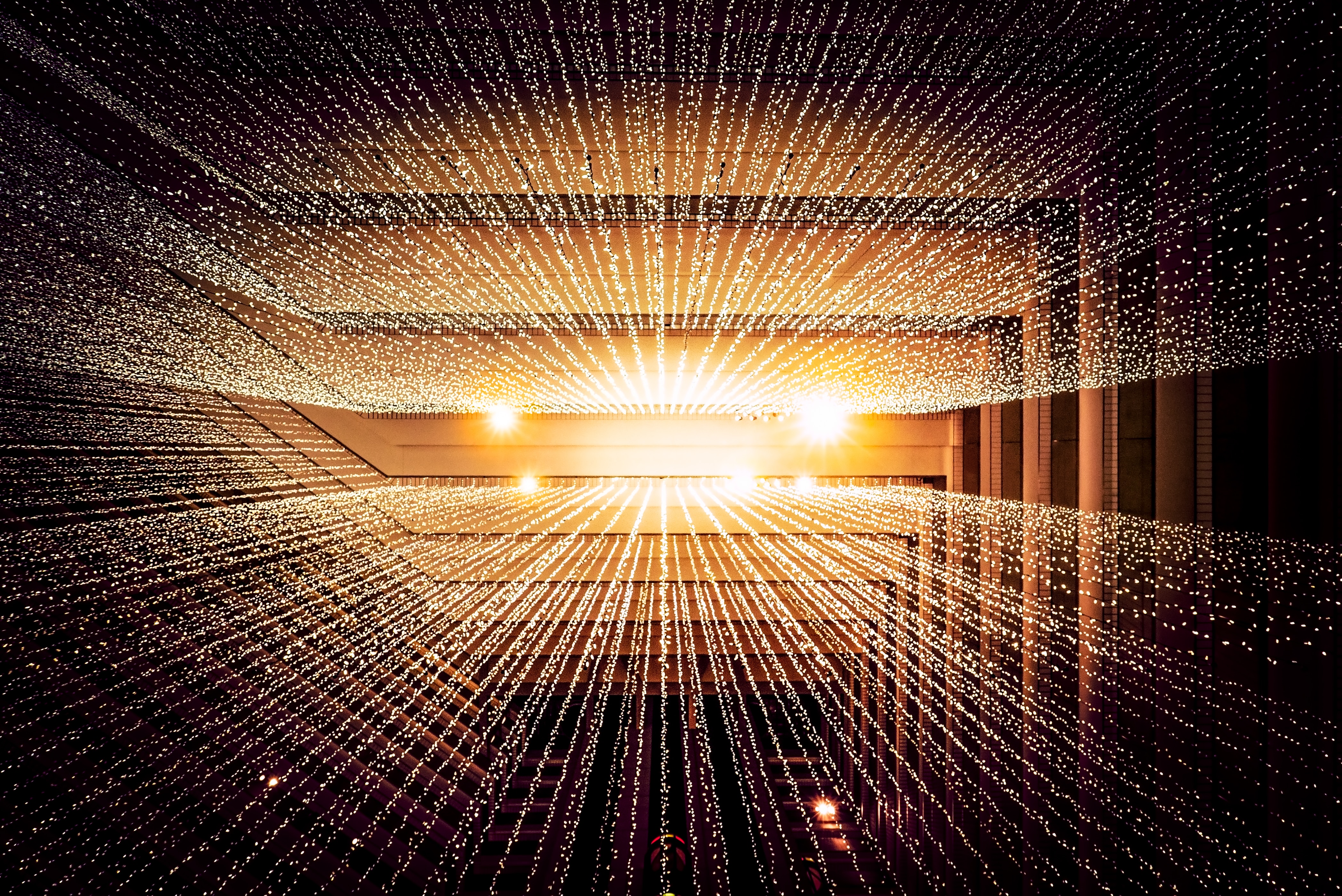
Introduction
In today's data-driven world, Power BI has emerged as a powerful tool for visualizing and analyzing data. This article aims to provide an in-depth guide on creating a Power BI report, targeting technical users, technical hiring managers, and data consumers. We will explore various aspects of report creation, such as connecting to data sources, building a data model, writing DAX expressions, designing visuals, and making decisions around layout and best practices.
1. Connecting to the data sources
For this project, we used tables in our database and connected via Power BI's Get Data feature, specifying SQL Server information. While this approach may incur some technical debt, it was chosen as a stopgap measure to deliver reporting to the CEO as quickly as possible. In future iterations, we plan to move towards Azure and dataflows for a more scalable and best practice-oriented solution.
2. Building the data model
We designed a star schema for our data model, as Power BI prefers one-to-one or one-to-many relationships, especially for aggregations. To modify data as it comes in, we used Power Query for tasks such as reducing the number of columns. For calculated columns and measures, we leveraged DAX expressions.
Writing DAX expressions
DAX (Data Analysis Expressions) is a powerful expression language used in Power BI for creating measures and calculated columns. DAX expressions can be used to answer questions like "how much" and "how many," allowing you to perform complex calculations on your data. Understanding the key concepts of DAX, such as iterator functions, filter context, and the CALCULATE function, is essential for creating versatile and efficient Power BI reports.
Iterator Functions
Iterator functions, like SUMX and MAXX, perform row-by-row calculations on tables and return a single scalar value as the result. They are particularly useful when you need to perform custom aggregations or calculations that involve multiple columns in a table. For example, the SUM function can be used to calculate the sum of a single column, while SUMX can be used to calculate the sum of an expression that involves multiple columns, such as multiplying the quantity sold by the unit price.
Filter Context
Filter context is the set of filters that are applied to a measure or calculated column at any given point in time. It is an essential concept in DAX, as it determines which rows of data are included in the calculation. The filter context can be set by slicers, report filters, or visual-level filters and can also be influenced by row and column context in a matrix or table visual.
CALCULATE Function
The CALCULATE function is one of the most powerful and commonly used functions in DAX. It allows you to modify the filter context for a specific measure or expression. CALCULATE can be used to apply additional filters, remove existing filters, or replace filters altogether. This function is particularly useful when you need to perform calculations that involve different filter contexts, such as comparing sales from the current month to the previous month or calculating the percentage of total sales for a specific product category.
By deepening your understanding of these DAX concepts and applying them to your Power BI reports, you can create more sophisticated calculations and visualizations that provide meaningful insights to your users.
Embedded Power BI Report
5. Decision-making around visuals and layout
We used a map to visualize the presence of WWI customers across the country, which could inform decisions about facility locations. Top N filters can help identify profitable categories, customers, and salespeople.
6. Tips and best practices
While reporting can be iterative, it is essential to identify key elements users want and gather the necessary data. Collaborating with business users adds value to the process. In the future, we plan to shift to Azure and use views and data flows as data sources to reduce dependency on actual tables. A star schema, limiting the number of columns, and not overloading the model and Power BI in the desktop are all best practices to follow.
Collaborating with business users and identifying key elements they want helps ensure the report provides valuable insights. Gathering the necessary data for these elements will make the report more informative and relevant to the users.
In the future, we plan to shift to Azure and use views and data flows as data sources to reduce dependency on actual tables. This approach provides a layer of abstraction and allows for better scalability and maintainability of the reporting solution.
Following best practices such as utilizing a star schema, limiting the number of columns brought into the model, and not overloading Power BI in the desktop ensures optimal performance and usability. Adhering to these best practices will result in a more efficient and user-friendly reporting solution.